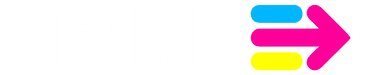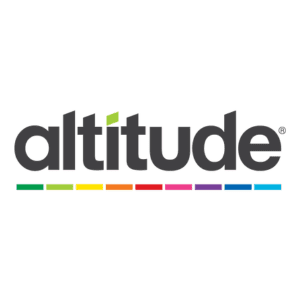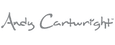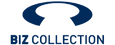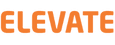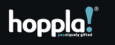The Importance of Fonts
From album covers to ads, lots of graphic design jobs put words and pictures together. Most design software will let you combine imagery with text, but that doesn’t always guarantee your fonts will look the same once you’ve submitted them for print. This guide shows you how to avoid the common pitfalls and preserve the font you want.
What happens when fonts aren’t present?
When a designer adds text to a document, it’s created using the fonts installed on that computer. When the same document is opened on a different computer, it may not have the designer’s original font installed. When this happens, the recipient won’t get to see the text as it was intended. It’s likely the original font may be replaced by a default typeface or otherwise not display properly.
For this reason, it’s vitally important that you thoroughly check the artwork during the proofing stage to make sure all text appears in the font you intended. For further proofing tips, check out our Proof Checking Guide.
How to avoid font problems
You can get around font issues by taking certain steps to integrate your desired font into your artwork document. The most widely used methods are to:
- Save text as an image
- Convert text to curves (also known as ‘convert to outlines’)
- Embed your text
Save text as an image
One easy way to incorporate text and imagery is to export layered artwork as a flat image file once you’re done creating your document. By saving it as an image file like a JPEG or a PNG, the fonts become part of the image and won’t alter when the document is opened on another computer.
Keep that original layered artwork though, because any copy amends you make will have to be applied to the text layer, before exporting the file all over again.
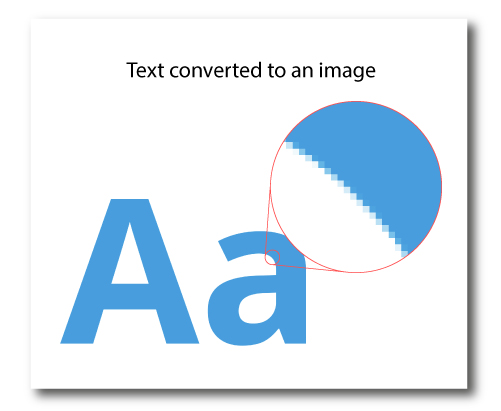
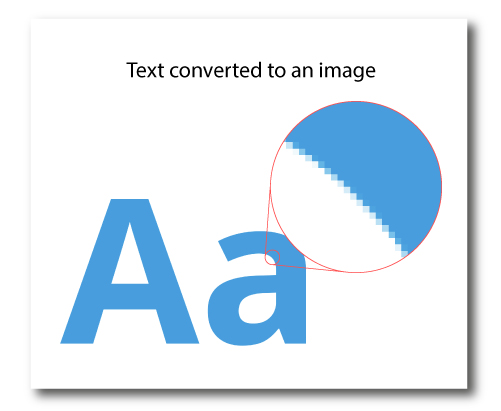
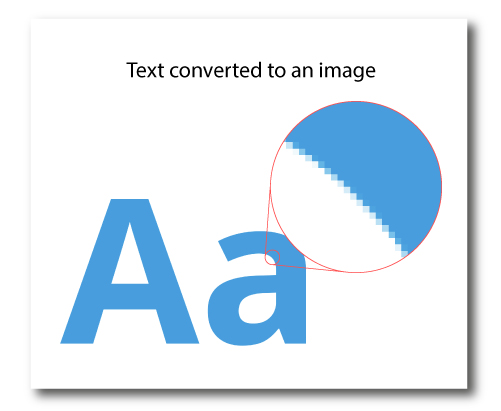
Convert text to curves (also known as ‘convert to outlines’)
Converting to curves is another option for maintaining your chosen typeface and layout. Converting text to curves turns text into a series of shapes that are then dealt with in the same way as any other graphic element.
Design software that supports this kind of conversion will most likely require that you select the type object you wish to convert and click on a menu option called ‘convert text to curves’ or ‘convert to outlines’. Depending on the software you’re using, it’s likely to appear in a dropdown menu called ‘Type’ (in Illustrator), ‘Layer’ (in Photoshop), ‘Arrange’ (in CorelDraw), or similar.
This method is great for when you’ve used custom fonts on your project, but keep in mind that once converted, it can be difficult to go back and edit your content later. This is because, following conversion, your written content will no longer be recognised as text by your software.
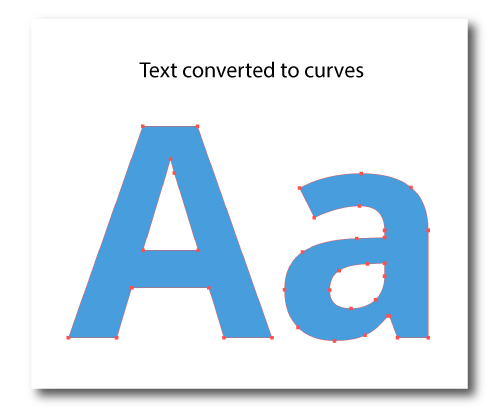
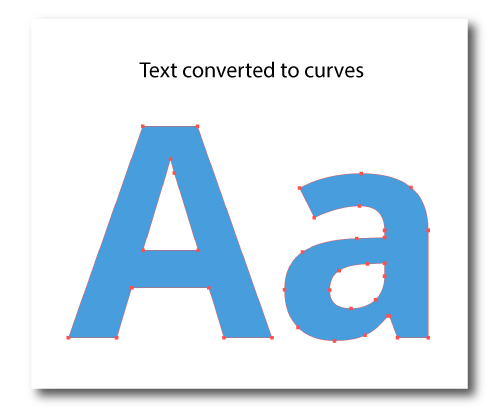
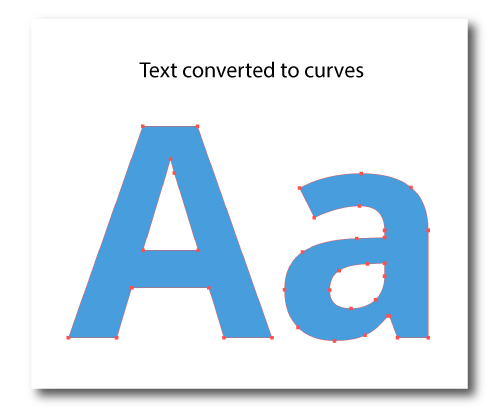
Embed your font
Embedding can provide the best of both worlds – as long as you’re licensed to use the font in this way. The font will be part and parcel of your print-ready PDF and is sure to appear the same on other computers, and ultimately in print. However, because your font is still in a text format, you’ll still be able to amend your copy or refresh your message next time you want to use the artwork.
To embed a font into a PDF, you go to ‘File’ and select ‘Document Properties’, to open the dialogue bow. Click the ‘Fonts’ tab to display all fonts and embed whichever one is required.
However, you’ll only be allowed to do this with fonts that allow embedding. Those will tend to be standard fonts, fonts you’ve paid for, or fonts that are available freely for commercial use. It’s best to check the availability of fonts before creating your design to avoid setting your heart on a font that you aren’t licensed to use!
For instructions on how to supply artwork as a PDF (as well as all other file formats), take a look at our Supplying Artwork Guide.
One of the things you should always check your proofs for before you approve your artwork for print is the fonts. That’s because they might have automatically changed if you hadn’t embedded them.
If you save your artwork in a format where fonts are present, when the same artwork file is opened on a different computer that does not have access to the original font, the font will most likely be substituted. This means the letters could appear totally different, affecting the text’s size, and throwing off the whole design.
Here are three ways to make sure your fonts are printed exactly how you see them on your screen every time!
Image Flattening
What is Image Flattening?
If your design uses lots of different layers, you can ‘flatten’ them down into one single layer. Flattening is also referred to as saving as an image.
How Do I Flatten an Image?
To flatten, or condense, all your image layers down into one layer, there are a couple of options:
- If you’re using Adobe Photoshop, there’s a ‘Flatten Image’ command under the Layer menu (or in the layer palette on newer versions)
- You can also save the whole artwork file as an image file such as jpeg, PNG or tiff
Extra tip: Once you’ve flattened artwork, it can’t be edited or amended in the future. Always keep a copy of the original design file (by clicking ‘Save as’) in case you want to change it in the future.
Font Outlining
What is Outlining?
Outlining is also known as converting to curves; this means changing text to shapes for print.
How to outline your image in Adobe Creative Suite
To outline your image in Photoshop, right click the text layer and select create outlines or convert to shape. This will convert your font into pixels to be printed.
To outline your font in Illustrator and InDesign you will need to right click your text and select create outlines. Alternatively, you can select create outlines from the type menu at the top of your screen.



Once outlined, text is uneditable – so remember to keep a copy of the original design in case you want to make any changes in the future.
Font Embedding
What is Font Embedding?
Embedding a font means to save the font information within the document. This normally happens when you save your file as a PDF.
How Do I Embed My Fonts?
If you’re using Adobe Creative Suite, make sure the PDF pre-set is set to PDF/X1a to ensure all fonts are embedded.



For Microsoft Office, go to Options > Save, and tick ‘Embed Fonts in the File’. Other design software may ask if you’d like to embed the fonts when saving.